Exploratory Data Analysis (EDA)
- Exploratory Data Analysis (EDA) is an approach to analyzing data sets to summarize their main characteristics, often with visual methods.
- EDA typically involves generating summary statistics for numerical data and visualizing data distributions through histograms, box plots, scatter plots, etc.
- It helps analysts and data scientists understand what the data can tell us beyond the formal modeling or hypothesis-testing tasks.
Univariate Analysis
- Univariate analysis explores each variable in a data set, separately.
- It looks at the range of values, as well as the central tendency of the values.
- It describes the pattern of response to the variable.
- It is quantitative data exploration that we do at the beginning of any analysis.
- The purpose is to make data easier to interpret and to understand how data is distributed within a sample or population being studied.
- Also helps us narrow down exactly what types of bivariate and multivariate analyses we should carry out.
- Univariate Analysis Tools:
- Summary statistics -Determine the value’s center and spread. Like mean, median, standard deviation, etc.
- Frequency table -This shows how frequently various values occur.
- Charts -A visual representation of the distribution of values. Visualizations, such as histograms, distributions, frequency tables, bar charts, pie charts, and boxplots, are also commonly used in univariate analysis.
Bivariate Analysis:
- Bivariate analysis is slightly more analytical than Univariate analysis.
- When the data set contains two variables and researchers aim to undertake comparisons between the two data sets, then Bivariate analysis is the right type of analysis technique.
- This step is performed when the inputs and outputs are known.
- 1st variable will be the Inputs
- 2nd variable will be the output/target variable.
- Bivariate Analysis technique:
Categorical v/s Numerical – sns.barplot(x=data[‘department_name’], y=data[‘length_of_service’])
Numerical v/s Numerical – sns.scatterplot(x=data[‘length_of_service’],y=data[‘age’])
Categorical v/s Categorical – sns.countplot(data[‘STATUS_YEAR’],hue=data[‘STATUS’])
Multivariate Analysis
- It analyzes more than two variables at the same time to understand relationships or patterns.
- Helps find how variables influence each other or group together.
- Common methods like Plot a pair plot with Hue
- sns.heatmap(data.corr(), annot=True)
Python Implementation for EDA:
Importing libraries
import pandas as pd
import numpy as np
import seaborn as sns
import matplotlib.pyplot as plt
%matplotlib inline
Loading Dataset
data = pd.read_csv('/content/drive/MyDrive/Data Science/CDS-07-Machine Learning & Deep Learning/06. Machine Learning Model /07_Support Vector Machines/SVM Class /Test_loan_approved.csv')
See the first five rows
data.head()
Output:
Loan_ID Gender Married Education Self_Employed LoanAmount Loan_Amount_Term Credit_History Loan_Status (Approved)
0 LP001002 Male No Graduate No NaN 360.0 1.0 Y
1 LP001003 Male Yes Graduate No 128.0 360.0 1.0 N
2 LP001005 Male Yes Graduate Yes 66.0 360.0 1.0 Y
3 LP001006 Male Yes Not Graduate No 120.0 360.0 1.0 Y
4 LP001008 Male No Graduate No 141.0 360.0 1.0 YSee the last five rows
data.tail()
Output:
Loan_ID Gender Married Education Self_Employed LoanAmount Loan_Amount_Term Credit_History Loan_Status (Approved)
609 LP002978 Female No Graduate No 71.0 360.0 1.0 Y
610 LP002979 Male Yes Graduate No 40.0 180.0 1.0 Y
611 LP002983 Male Yes Graduate No 253.0 360.0 1.0 Y
612 LP002984 Male Yes Graduate No 187.0 360.0 1.0 Y
613 LP002990 Female No Graduate Yes 133.0 360.0 0.0 NSee the summary of data
data.info()
<class 'pandas.core.frame.DataFrame'> RangeIndex: 614 entries, 0 to 613 Data columns (total 9 columns): # Column Non-Null Count Dtype --- ------ -------------- ----- 0 Loan_ID 614 non-null object 1 Gender 601 non-null object 2 Married 611 non-null object 3 Education 614 non-null object 4 Self_Employed 582 non-null object 5 LoanAmount 592 non-null float64 6 Loan_Amount_Term 600 non-null float64 7 Credit_History 564 non-null float64 8 Loan_Status (Approved) 614 non-null object dtypes: float64(3), object(6) memory usage: 43.3+ KB
Insights:
- Data contain object, integer & float data
- There is no null Value
See summary Statistics for numerical variables
data.describe()
Output:
LoanAmount Loan_Amount_Term Credit_History
count 592.000000 600.00000 564.000000
mean 146.412162 342.00000 0.842199
std 85.587325 65.12041 0.364878
min 9.000000 12.00000 0.000000
25% 100.000000 360.00000 1.000000
50% 128.000000 360.00000 1.000000
75% 168.000000 360.00000 1.000000
max 700.000000 480.00000 1.000000Note: If you find that the standard deviation of a variable is zero, The variable may not be useful for analysis or modeling,
See summary Statistics for Categorical variables
data.describe(include="O")
Output:
Loan_ID Gender Married Education Self_Employed Loan_Status (Approved)
count 614 601 611 614 582 614
unique 614 2 2 2 2 2
top LP001002 Male Yes Graduate No Y
freq 1 489 398 480 500 422
Insights:
- Male loans are approved the most
- Married people most loan approval
Count the number of unique values in each column
data.nunique()
Loan_ID 614 Gender 2 Married 2 Education 2 Self_Employed 2 LoanAmount 203 Loan_Amount_Term 10 Credit_History 2 Loan_Status (Approved) 2
Checking for missing values (null values)
data.isnull().sum()
Loan_ID 0 Gender 13 Married 3 Education 0 Self_Employed 32 LoanAmount 22 Loan_Amount_Term 14 Credit_History 50 Loan_Status (Approved) 0
Counting the occurrences of each unique value in a Series or a specific column of a DataFrame for a categorical feature
data['Married'].value_counts()
Output: Yes 398 No 213 Name: Married, dtype: int64
Use a Python package to get an EDA report
- Univariate analysis–sweetviz
# install sweetviz
!pip install sweetviz
Output:
Collecting sweetviz
Downloading sweetviz-2.3.1-py3-none-any.whl.metadata (24 kB)-----
--------------Successfully installed sweetviz-2.3.1
import sweetviz as sv # library for univariant analysis
my_report1 = sv.analyze(data)## pass the original dataframe
my_report1.show_html() # Default arguments will generate to "SWEETVIZ_REPORT.html"
Output: Done! Use 'show' commands to display/save. [100%] 00:00 -> (00:00 left) Report SWEETVIZ_REPORT.html was generated! NOTEBOOK/COLAB USERS: the web browser MAY not pop up, regardless, the report IS saved in your notebook/colab files.
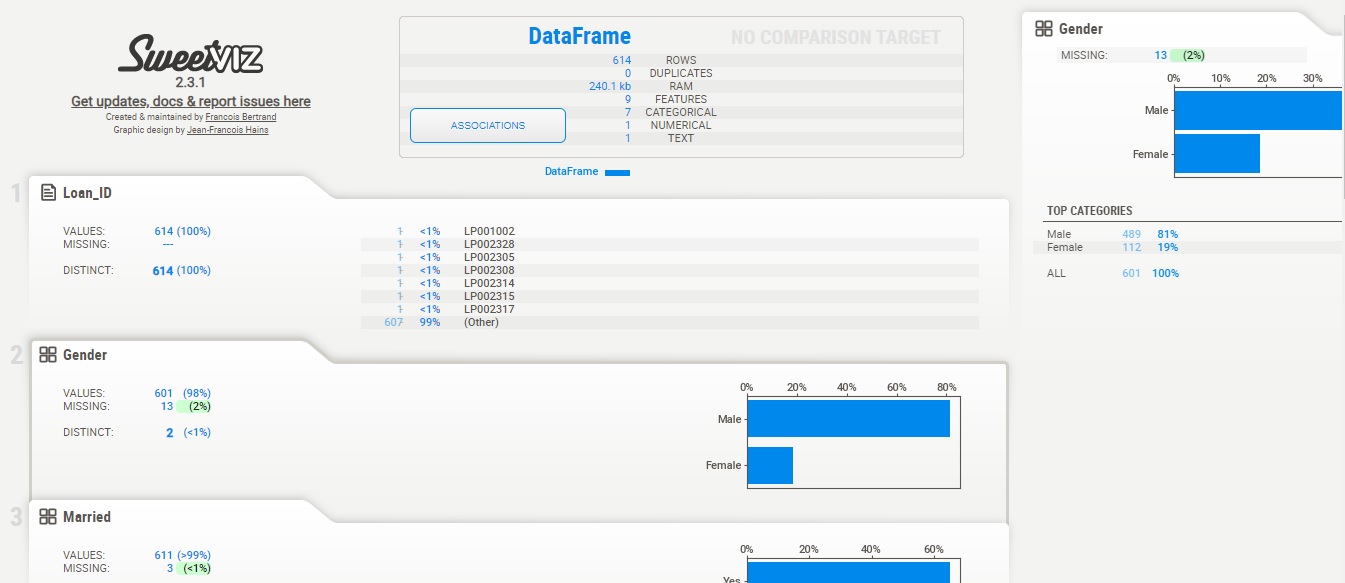
- Bivaraite analysis–Autoviz
# install autoviz
!pip install autoviz
Output:
Collecting autoviz
Downloading autoviz.........
from autoviz import AutoViz_Class
AV = AutoViz_Class()
bivariate_report = AV.AutoViz('/content/drive/SVM Class /Test_loan_approved.csv',verbose=1)
Output:
Imported v0.1.905. Please call AutoViz in this sequence:
AV = AutoViz_Class()
%matplotlib inline
dfte = AV.AutoViz(filename, sep=',', depVar='', dfte=None, header=0, verbose=1, lowess=False,
chart_format='svg',max_rows_analyzed=150000,max_cols_analyzed=30, save_plot_dir=None)
Shape of your Data Set loaded: (614, 9)
########## C L A S S I F Y I N G V A R I A B L E S ##############
Classifying variables in data set...
Number of Numeric Columns = 2
Number of Integer-Categorical Columns = 0
Number of String-Categorical Columns = 0
Number of Factor-Categorical Columns = 0
Number of String-Boolean Columns = 5
Number of Numeric-Boolean Columns = 1
Number of Discrete String Columns = 0
Number of NLP String Columns = 0
Number of Date Time Columns = 0
Number of ID Columns = 1
Number of Columns to Delete = 0
9 Predictors classified...
1 variable(s) removed since they were ID or low-information variables
List of variables removed: ['Loan_ID']
To fix these data quality issues in the dataset, import FixDQ from autoviz...
All variables classified into correct types.
Number of All Scatter Plots = 3
All Plots done
Time to run AutoViz = 2 seconds
###################### AUTO VISUALIZATION Completed ########################
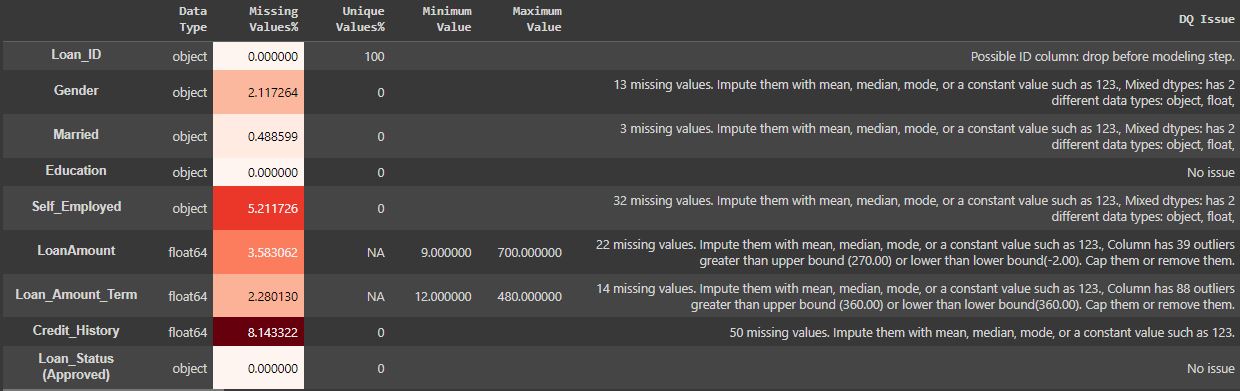
Manual Plotting:
#For Numerical data
import matplotlib.pyplot as plt
import seaborn as sns
plt.figure(figsize=(8,7), facecolor='white')#To set canvas
plotnumber = 1#counter
dataN = data[['LoanAmount',"Loan_Amount_Term","Credit_History"]] # create new dataframe with numerical column
for column in dataN.columns:#accessing the columns
if plotnumber<=4 :
ax = plt.subplot(2,2,plotnumber)
sns.histplot(x=dataN[column],hue=data['Loan_Status (Approved)'])
plt.xlabel(column,fontsize=10)#assign name to x-axis and set font-20
plt.ylabel('Loan Status',fontsize=10)
plt.title('Loan status')
plotnumber+=1#counter increment
plt.tight_layout()
plt.show()
# For Categorical data
dataC = data[['Gender',"Married","Education","Self_Employed"]] # create new dataframe with numerical column
plt.figure(figsize=(7,8), facecolor='white')#To set canvas
plotnumber = 1#counter
for column in dataC:#accessing the columns
ax = plt.subplot(3,3,plotnumber)
sns.countplot(x=dataC[column],hue=data['Loan_Status (Approved)'])
plt.xlabel(column,fontsize=10)#assign name to x-axis and set font-20
plt.ylabel('Loan Status',fontsize=10)
plotnumber+=1#counter increment
plt.tight_layout()
Multivariate Analysis
sns.pairplot(data.drop('Loan_ID',axis=1))

